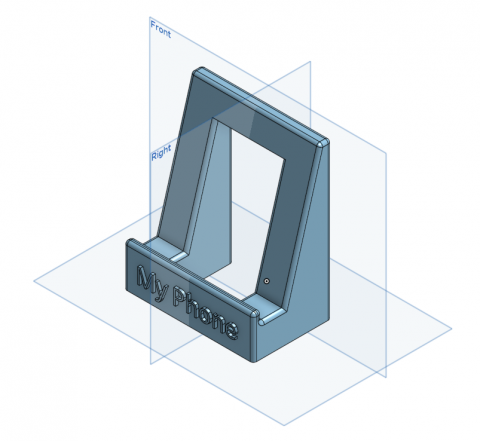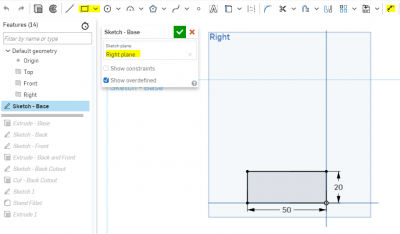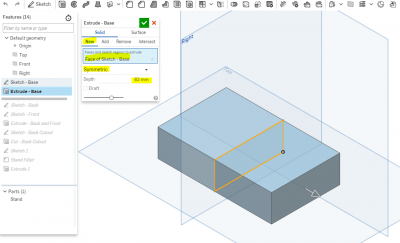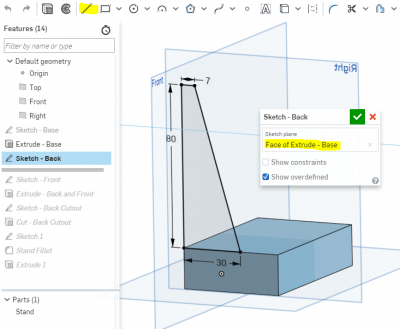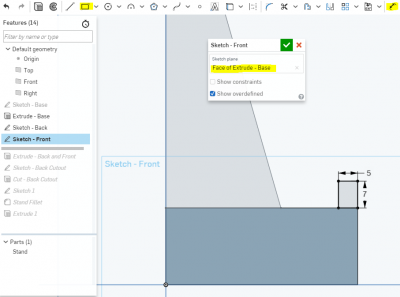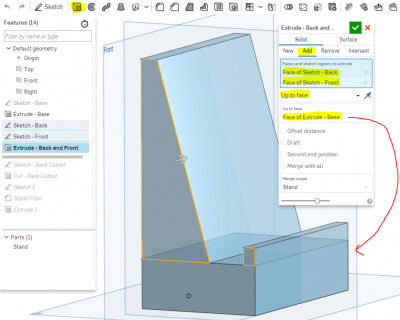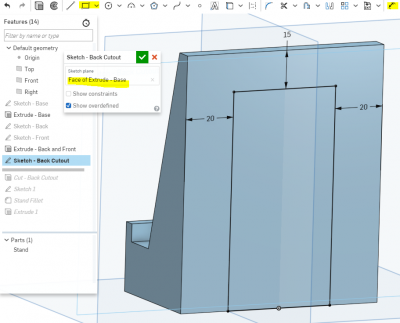Phone Stand Tutorial
Jump to navigation
Jump to search
This Phone Stand is a perfect beginner project for learning Computer Aided Design (CAD). This tutorial will walk you through creating a custom Phone Stand using Onshape, a free browser-based CAD program.
Originally created for the 4H Students by Christopher Hoffman for the 4H Visit in July 2018.
Prerequisites
No previous CAD experience required! An Onshape account is necessary to follow along.
Finished Project
The finished Onshape project can be found here. Feel free to use it as reference to see step-by-step instructions, or make a copy of it and modify it.
Tutorial
| Instructions | Visual |
|---|---|
|
|
|
|
|
|
|
|
|
|
|
|
Where to go from here
Now that you have a custom 3D Model, you should make it! Category:3DPrinting would be the best way to go!