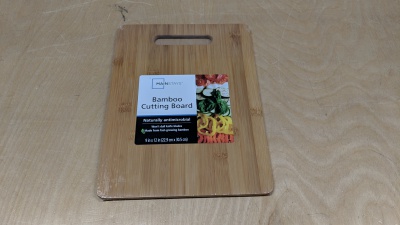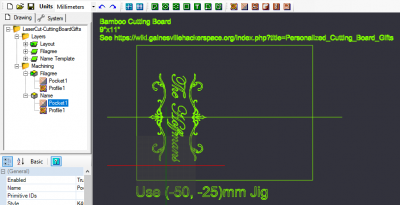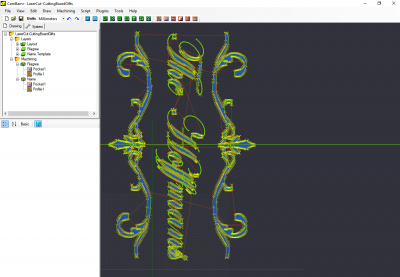Difference between revisions of "Personalized Cutting Board Gifts"
| Line 5: | Line 5: | ||
Created by [[User:choffman|Christopher Hoffman]] in December 2018. | Created by [[User:choffman|Christopher Hoffman]] in December 2018. | ||
[[File:Cutting_Board_Gift_Final_Project.jpg|border|right|400px|Cutting Board with Final Product]] | [[File:Cutting_Board_Gift_Final_Project.jpg|border|right|400px|Cutting Board with Final Product]] | ||
| − | |||
== Premade Files - DXF and CamBam == | == Premade Files - DXF and CamBam == | ||
| − | + | [[https://drive.google.com/a/gainesvillehackerspace.org/file/d/1R4ju7R_E93b62_CftwLI3OASwuQ_NxMQ/view?usp=sharing Download the pre-made CamBam File]], which includes a sample Filagree and Name, as well as the settings. It uses the standard [[K40_Laser_Cutter|K40 Laser - Engrave]] styles. | |
== Steps == | == Steps == | ||
| Line 28: | Line 27: | ||
|- | |- | ||
| | | | ||
| − | <ol start=" | + | <ol start="2"> |
<li>Customize Name</li> | <li>Customize Name</li> | ||
<ol> | <ol> | ||
| Line 37: | Line 36: | ||
</ol> | </ol> | ||
| [[File:Cutting_Board_Cambam.PNG|thumb|400px]] | | [[File:Cutting_Board_Cambam.PNG|thumb|400px]] | ||
| + | |- | ||
| + | | | ||
| + | <ol start="3"> | ||
| + | <li>Generate the Gcode</li> | ||
| + | <ol> | ||
| + | <li>Save the Gcode as two separate files by right clicking each file and select '''Produce Gcode'''. One for the Filagree, and one for the name</li> | ||
| + | <li>Saving as two files allows you to only need to recreate the name gcode if you want to make multiple, and reuse the unchanged Filagree gcode</li> | ||
| + | <ol> | ||
| + | </ol> | ||
| + | | [[File:CuttingBoardHoffman.PNG|thumb|400px]] | ||
| + | |- | ||
| + | | | ||
| + | <ol start="4"> | ||
| + | <li>Place the Cutting Board in the Laser Cutter</li> | ||
| + | <ol> | ||
| + | <li>Use the '''(-50,-25))mm Jig''' to align the cutting board. Make sure the edge of the cutting board is flush with the edge of the jig.</li> | ||
| + | <ol> | ||
| + | </ol> | ||
| + | | [[File:Cutting_Board_Placement.jpg|thumb|400px]] | ||
| + | |- | ||
| + | | | ||
| + | <ol start="5"> | ||
| + | <li>Load the Filagree gcode into Linux CNC</li> | ||
| + | <ol> | ||
| + | <li>Use VNC Viewer to remote into the laser cutter, and load the Filagree gcode file you created.</li> | ||
| + | <ol> | ||
| + | </ol> | ||
| + | | [[File:Selecting_Filagree.jpg|thumb|400px]] | ||
| + | |- | ||
| + | | | ||
| + | <ol start="6"> | ||
| + | <li>Engrave Filagree</li> | ||
| + | <ol> | ||
| + | <li>Set the laser power to about [[File:Cutting_Board_Power.jpg 9 o'clock]], which should be ~3.5mA on the gauge.</li> | ||
| + | <li>Start the Gcode through LinuxCNC to start the engrave.</li> | ||
| + | <ol> | ||
| + | </ol> | ||
| + | | [[File:Cutting_Board_Filagree.jpg|thumb|400px]] | ||
| + | |- | ||
| + | | | ||
| + | <ol start="7"> | ||
| + | <li>Engrave Name</li> | ||
| + | <ol> | ||
| + | <li>Load the Name gcode into LinuxCNC</li> | ||
| + | <li>'''Without moving the cutting board or adjusting laser intensity''', start the Gcode through LinuxCNC.</li> | ||
| + | <ol> | ||
| + | </ol> | ||
| + | | [[File:Cutting_Board_Name_Engrave.jpg|thumb|400px]] | ||
| + | |- | ||
| + | | | ||
| + | <ol start="8"> | ||
| + | <li>Finishing</li> | ||
| + | <ol> | ||
| + | <li>Use 220 git sandpaper to lightly sand away any smoke marks or other imperfections.</li> | ||
| + | <li>Finish with food-appropriate oil/lacquer if desired.</li> | ||
| + | <ol> | ||
| + | </ol> | ||
| + | | [[File:Cutting_Board_Gift_Final_Project.jpg|thumb|400px]] | ||
| + | |||
| + | == Other Uses == | ||
| + | This sample template can be used on more than just cutting boards! Try it with different materials, or different personalized gifts! | ||
[[Category:Projects]] | [[Category:Projects]] | ||
[[Category:Laser Cutter]] | [[Category:Laser Cutter]] | ||
Revision as of 11:13, 9 December 2018
The laser cutter is awesome for making personalized gifts. A simple gift is a personalized bamboo cutting board, engraved using the K40 Laser Cutter. By using a jig to ensure repeatable placement, and separating the toolpath for the Filagree from the Names, it makes it easy to make many gifts with only needing to update the name.
It utilizes a 9"x12" Bamboo Cutting Board, purchased as Walmart for $4.44 each.
Created by Christopher Hoffman in December 2018.
Premade Files - DXF and CamBam
[Download the pre-made CamBam File], which includes a sample Filagree and Name, as well as the settings. It uses the standard K40 Laser - Engrave styles.
Steps
Here are the steps to set up the Laser Cutter for engraving the Cutting Boards
| Instructions | Visual |
|---|---|
|
|
|
|
|
|
|
|
|
|
|
|
|
|
|
Other UsesThis sample template can be used on more than just cutting boards! Try it with different materials, or different personalized gifts! |